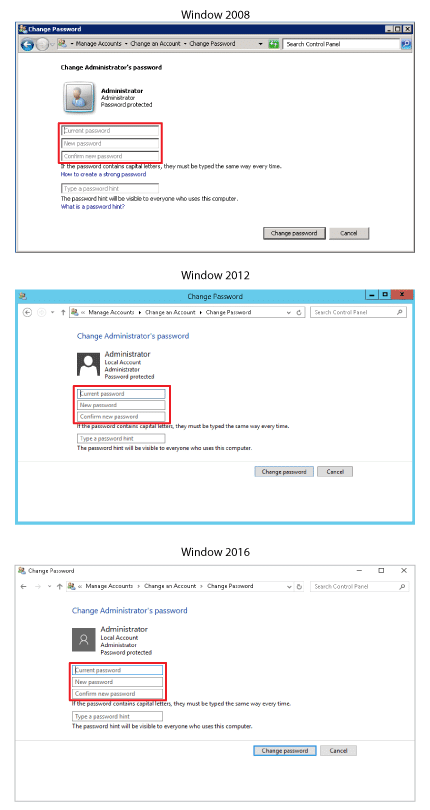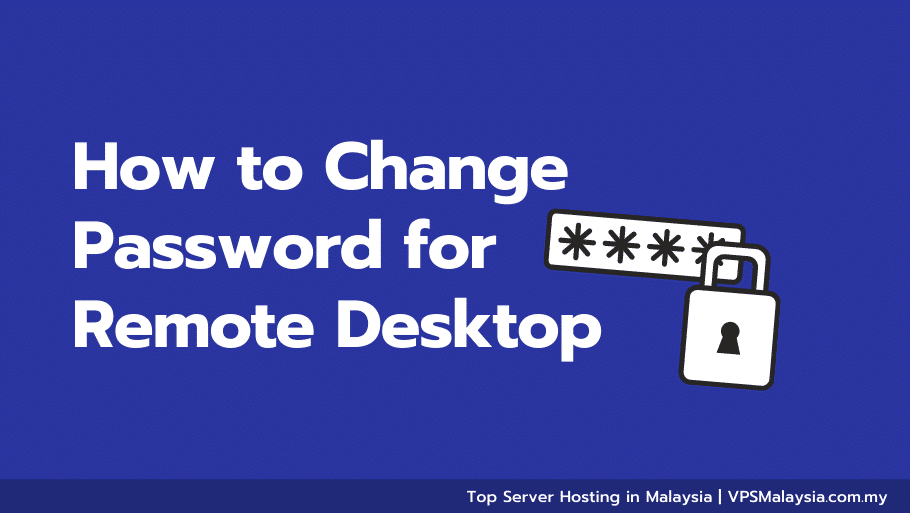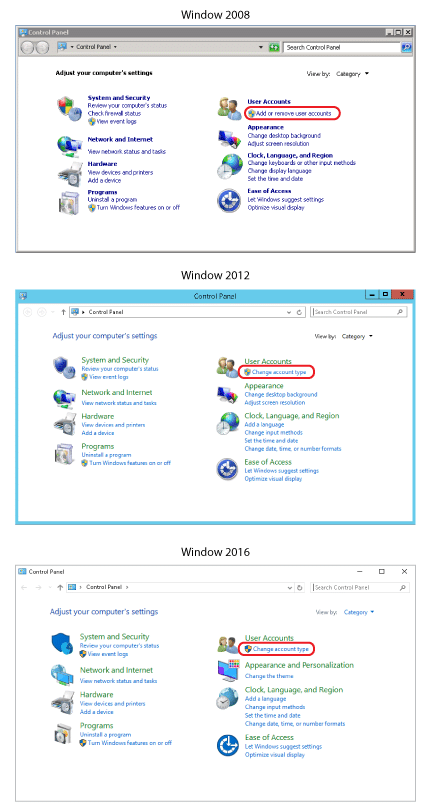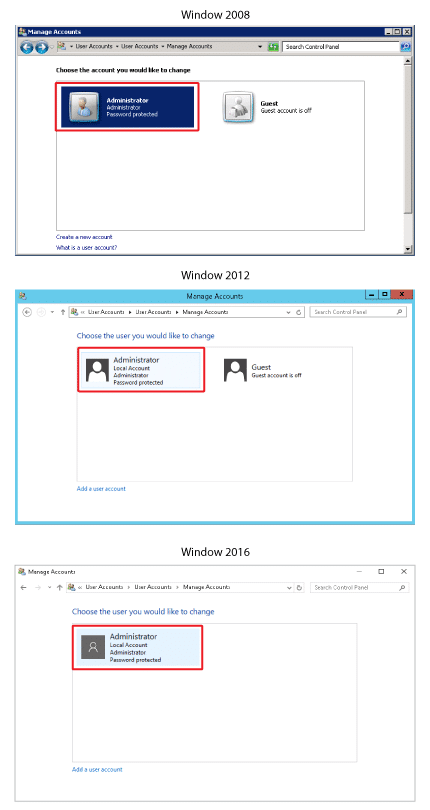Access your computer remotely using the Windows Remote Desktop. Remote Desktop allows you to access a remote computer using your Windows username and password. The only criteria is that you must have permission to access the remote computer. Change the password for a Remote Desktop connection at any time by changing your log-on credentials for Windows. Use Remote Desktop to troubleshoot a remote computer or access files from a home or office computer on the go.
Access computers remotely with Remote Desktop.
Step 1
Select “Start” or the start globe. Choose “Control Panel,” select “User Accounts,”
Step 2
Select the account you want to change the password
Step 3
Select “Change the password”
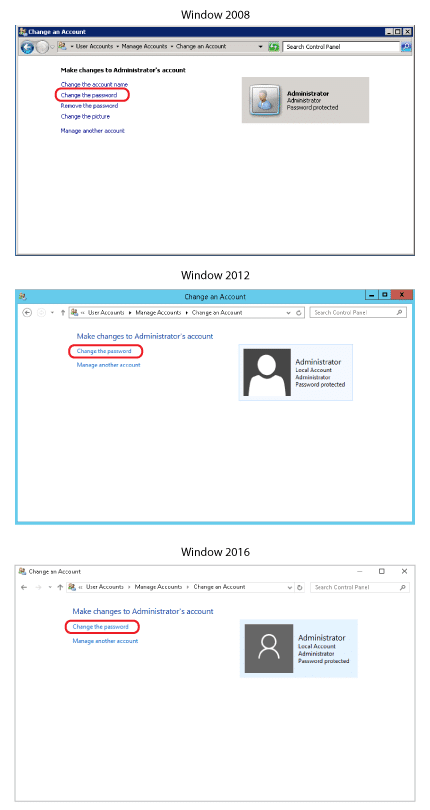
Step 4
Type your current password and type your new password, select “Change password” to continue.